![]()
![]()
![]()
![]()
One you've created a Quick Report or your own Custom Report, there are a number of ways to view the information. Any time that a report is created or a filter is applied to a Ledger, the detailed results are available to view on the Report worksheet, even if that was not how the results were initially displayed. In addition, you can view a summary of the detailed report by income and expense category on the Report Summary worksheet and a summary by category vs. budget amounts on the Budget Summary worksheet. Click the link below for more information on viewing summaries. Regardless of how the Report or Filter was created, the results will always be available to view in those three locations. You can use the tools shown above to view the report details or summaries, or you can simply select the worksheet you wish to view using the sheet tabs located at the bottom of the Excel window. Either way, the results will be the same.
The Report Detail View (first tool shown above) is displayed on the Report worksheet and shows all the transactions included in your report along with the details of each transaction. The Report worksheet is read-only so you cannot edit any of the transactions. However, you can use Excel's Auto-filter feature to filter the data even farther. Just click the Filter Report tool (second tool show above) and the auto-filter arrow will be displayed at the top of each column. This allows you to view only the data you select using these filters. This tool is only available when the Report worksheet is active. The feature is very intuitive but if you need additional help, see your Excel help.
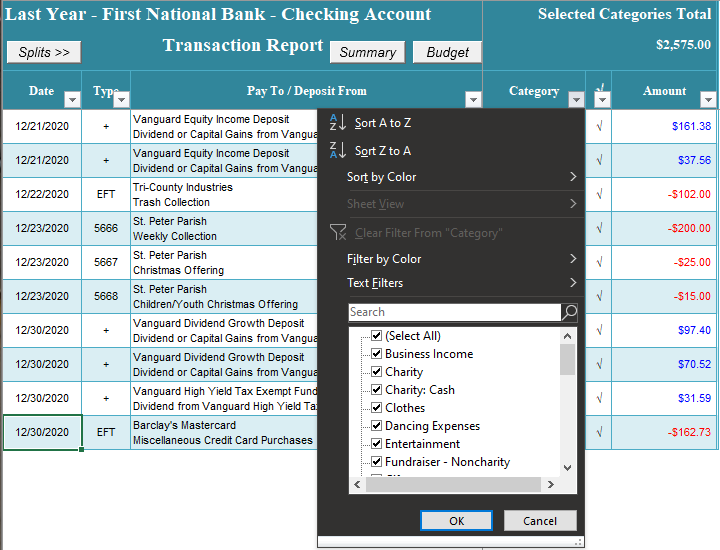
If the Report includes transactions with split categories, you can view the Split columns by clicking the Split>> button. The same button will hide the Split columns when you're done viewing them.
The Report Summary and Budget Summary tools (third and fourth tools shown above) allow you to view a summary of the report information. Click the link below for more details.
Visit Checkbook on Facebook
Visit Handicap Manager on Facebook