![]()
![]()
![]()
Checkbook for Excel uses Excel database lists to store transaction information in worksheets called Ledgers that have the appearance of a typical checkbook register. Each account has its own Ledger worksheet which stores the transaction information for that account. The Ledger (1) worksheet contains the first account ledger. Additional Ledger worksheets can be added for additional accounts and they will be numbered consecutively - Ledger (1), Ledger (2), etc. You can rename the Ledger worksheets using the Ledger Account Information tool (second tool shown above).
To add a new Ledger worksheet, click the New Ledger tool (the first tool shown above). A new ledger worksheet will be created and the Account Information form will be displayed. Just fill in the appropriate information and click OK and the data will be entered into the header and first line of the ledger. If you are starting a new ledger for an existing account, it is easiest to enter the ending balance from your most recent statement as the Starting Balance for the new ledger. To delete an existing Ledger, click the Delete Ledger tool (the third tool shown above).
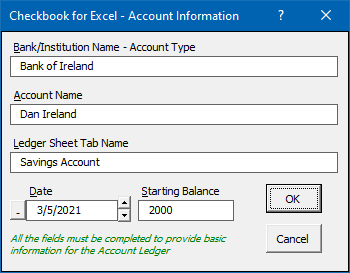
The Account Information tool (the second tool shown above) provides an easy way to change the account information at the top of the active ledger. The Bank/Institution Name - Account Type will be displayed in the static rows along the top of the selected ledger worksheet. The Account Name, Date and Starting Balance will be entered in the first line of the ledger. You can also enter the Ledger worksheet tab name.
Ledger worksheets can be used to track transactions for almost any type of financial account such as checking accounts, savings accounts, credit card accounts, mortgages, retirement accounts, etc. They can also be used to track expenses for your home, business, or even your hobby.
Every Ledger worksheet contains both an Enter Transaction and Edit Transaction button, and shows both the Account Balance and Bank Balance at the top of the worksheet. The Account Balance shows the actual account balance based on all the transactions that have been entered in the ledger. The Bank Balance shows the balance based on which transactions have cleared the bank. (For more information on marking transactions that have cleared the bank, see the instructions for Balancing the Checkbook.)
Visit Checkbook on Facebook
Visit Handicap Manager on Facebook