Preparing Tournament Sheet
The Prepare Tournament Sheet function provides a method for creating a handicap and scoring worksheet for an upcoming tournament, league play or other round of golf. Clicking the Prepare Tournament Sheet button will display the Tournament Sheet form. You can select which golfers will be playing as well as the course and tees being played. The program will remember which golfers were selected the last time you setup the Tournament sheet and select them automatically. However, you can toggle the selections by clicking on their individual names or toggle all the golfers at once by clicking the Check Mark button. (The number of golfers currently selected will be displayed below the golfers list.) Select the course that is being played and the tee markers being played by the men and women. You can also opt to have the program use the golfers' Normal Tees as assigned with the Golfer Information function and shown in the "Normal Tees" column on the Golfers sheet.
If there are teams involved in the tournament, you can use the Team number already assigned to each golfer if you have already assigned teams in the program or have Handicap Manager automatically assign teams just for this event. If you select the option to have the program assign teams, choose the number of players to assign to each team. Golfers can be assigned to teams randomly or fairly depending on which team assignment option you select. When you select the fair option the program divides the golfer into various skill levels and assigns a player of each skill level to each group. This makes for the most equitable teams. The program will warn you if you do not have enough players to fill in all the teams but it will continue with the assignments, leaving a blank row or rows for the missing golfers. You can correct this situation by running the Prepare Tournament Sheet function again and adding or removing golfers. You can also type the information for additional golfers directly into the blank rows on the Tournament sheet.
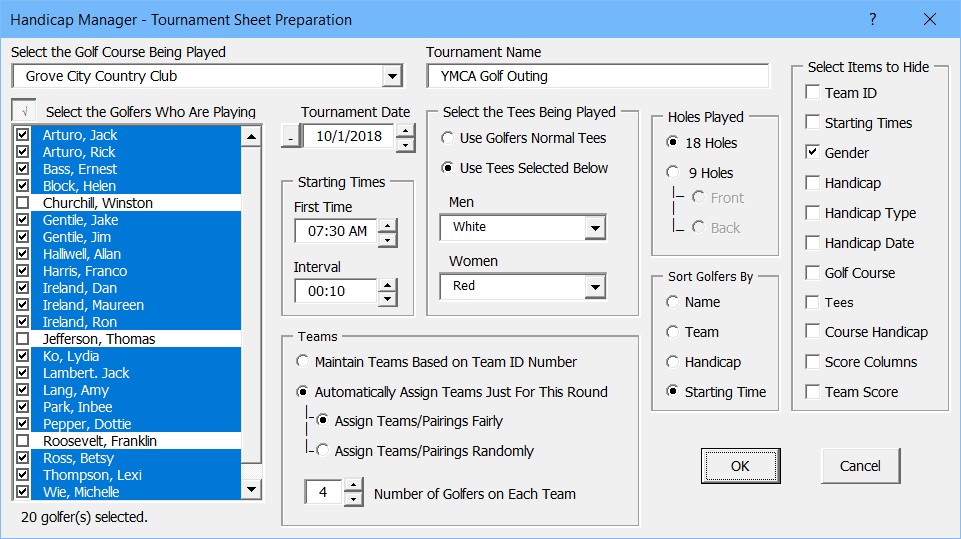
Starting times can be assigned automatically by entering the first tee time and the time interval between tee times. If either setting is left blank, the program will not assign starting times. You can also enter a name for the tournament if you like.
The sheet can be sorted by Golfer Name, Team Number, Handicap or Starting Time. Also, an option is provided to hide information that you do not want to display on the Tournament Sheet. The Golfer Name will always be displayed but any of the other columns can be hidden. The last three columns are for Gross Score, Net Score and Team Score. Although you can enter scores into these columns, they will not be used anywhere else in the program and are not meant to be a substitute for the Enter Scores function. It is still necessary to enter the scores into each player's scoring record. If you have already entered the golfers' scores for the tournament date, the scoring columns will be populated automatically using the scores that were already entered in the program. The scoring columns can also be used as a place to enter scores or write scores on the printed Tournament Sheet for tracking the information in the field.
Once you have made all the selections in the dialog box, click OK and the worksheet will be formatted to display the golfer and information that you selected. The Course Handicap will be calculated for each golfer based on the golf course and tee markers that were selected. You can print the Tournament Sheet using Excel's print function. Use the Page Layout tools on the Excel ribbon to define how you want the page printed. Column headings are printed at the top of each page by default. You can also save the sheet as an HTML file using the Create Web HTML Report button on the Main Menu sheet. In addition, you can save the report as a PDF file using Excel's Save As command to save it in that format.
Visit Checkbook on Facebook
Visit Handicap Manager on Facebook