![]()
Checkbook for Excel provides a worksheet for storing information for recurring, frequently used transactions such as utility bills, mortgages, ATM withdrawals, paychecks, etc. You can then quickly select them from a drop down list when entering transactions. This information is stored in the Recurring Transactions worksheet.
Click the Recurring Transactions tool (shown above) to display the Recurring Transactions form. To add a new recurring transaction, click the New button. Enter the name for the transaction into the Payment To/Deposit From field. (This would be the person or institution that the check would be made out to or from whom you receive payments, etc.) Enter the type of transaction, the transaction amount, the expense or income category, the account number, and any information you want to appear in the memo field. The payment amount on many recurring transactions will change from month to month. Just leave the Amount field blank and you can fill it in at the time you enter the transaction. The Account Number field is optional.
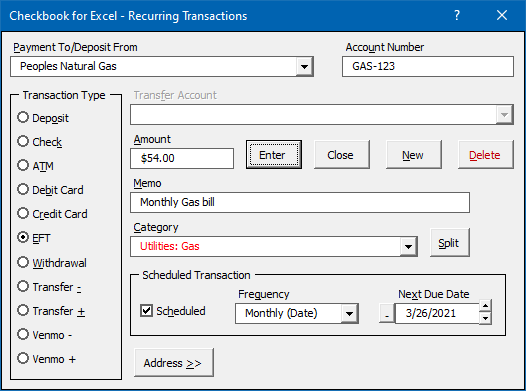
If you select -Split- from the category list or click the Split button, the Category Split form will be displayed. You can select up to fifteen different categories in which to split the transaction. Just select the category and enter the amount. An optional memo entry is also available. If you want to split the transaction across both income and expense categories, check the Show Both Income and Expense Categories check box to display all the categories in the Category dropdown lists. Expense amounts will be displayed in red while Income amounts will be displayed in blue. If the Split Total does not equal the Transaction Total, click the Adjust Total button to automatically adjust the Transaction Total to equal the Split Total.
If the Recurring Transaction entry is for a scheduled transaction, check the Scheduled checkbox and enter the scheduled frequency and the next scheduled due date for the transaction. Leaving the date blank will automatically enter the current date. If you select the appropriate option in the Checkbook Options form, Checkbook for Excel will remind you when the transaction is due. You can easily enter recurring transactions using the Show Next Scheduled Transaction Due button in the Ledger Transaction form.
If you want to print addresses on your checks or just want to store address information in the program, click the Address>> button to expand the form to show the address fields. Enter the address information in the appropriate fields.
You can also create Recurring Transactions by using the Add To Recurring Transactions option when entering transactions. See the Entering Transactions topic for more details.
To edit the information in an existing Recurring Transaction, select the desired account from the Payment To/Deposit From drop down list in the Recurring Transactions form and make the changes in the appropriate fields. Double-clicking on a row in the Recurring Transactions sheet will open the Recurring Transactions form where you can edit the entry in that row.
To delete an existing Recurring Transaction, select the desired account from the Payment To/Deposit From dropdown list in the Recurring Transactions form and click the Delete button.
Visit Checkbook on Facebook
Visit Handicap Manager on Facebook