![]()
Clicking the About Checkbook tool (shown above) displays the Welcome form where you can enter your registration code. Until you enter a valid registration code, it is displayed whenever you open Checkbook for Excel. The Enter Registration Code button is available on this form. Click the Enter Registration Code button to enter your registration code and remove the 24 day expiration from Checkbook for Excel. To obtain a registration code, go to the Checkbook for Excel page on our website by clicking the previous link, click the Pay Now button and follow the directions to use a major credit card or Paypal account to pay for the program. Your registration code will be emailed to you within minutes of receiving your payment.
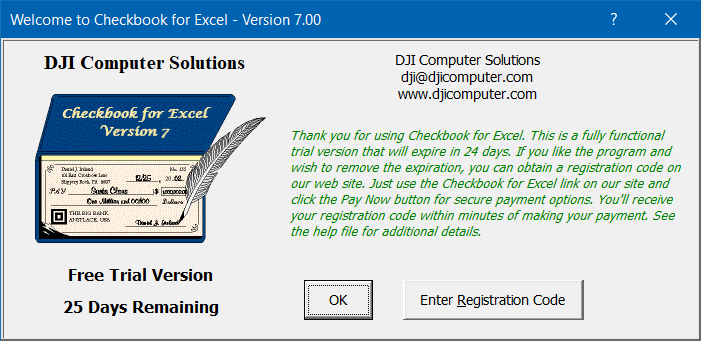
Don't worry if the trial period has already expired, entering a valid registration code will restore the program to its full functionality. Once a valid registration code is entered, a message box will appear thanking you for registering the program and the "Free Trail Version" text on the Welcome form will be replaced with "Registered Version." Before entering a registration code, the number of days remaining in your trial period will also be displayed. Once you've entered your registration code, be sure to save your Checkbook for Excel file.
Welcome to Checkbook for Excel
Troubleshooting and Technical Support
Visit Checkbook on Facebook
Visit Handicap Manager on Facebook