![]()
![]()
Printing with Checkbook for Excel is completely automated. Simply click the Print tool in the Printing section of the Checkbook Tab and then click one of the tools shown above. The Print Ledger tool (first tool shown above) will activate the Ledger Printing form. You can choose to print the complete Ledger worksheet or print only part of the Ledger by entering dates to limit the printed ledger to transactions between those dates. The Print Report tool (second tool shown above) will print the complete Report worksheet.
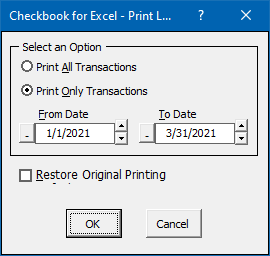
The program is setup to print the Ledger in blank and white, with a header and footer. If you would prefer other print settings, you can use Excel's Page Layout settings and your printer options to customize the way your Ledgers print. If you want to revert back the original print settings in the future, just check the Restore Original Printing checkbox and the original blank and white printing will be restored.
Visit Checkbook on Facebook
Visit Handicap Manager on Facebook