![]()
![]()
![]()
The three tools shown above are for balancing or reconciling your Account Ledger with your bank or credit card statement. The first tool in the group starts the process. A form will prompt you for any monthly fees or interest, and also the date they were applied to your account. Enter the amounts or leave the fields blank if they do not apply. You must enter a date even if you had no interest or fees for the month.
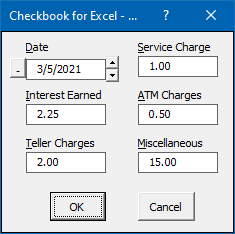
After filling in the form and clicking OK, the cell cursor will move to the first un-cleared transaction in the active Ledger. If the transaction has cleared, click the Mark Transaction Cleared tool (the second tool shown above). If it hasn't cleared, click the Don't Mark Transaction Cleared tool (the third tool shown above). The cursor will then move to the next un-cleared transaction. Continue this process until you've accounted for all your monthly transactions. At this point, the Bank Balance amount in the upper right portion of the ledger should be equal to the ending balance amount on your bank statement. If the two balances are not equal, you probably forgot to enter a transaction, incorrectly marked one as cleared or not cleared, or entered an incorrect amount somewhere.
You can also mark a transaction as cleared or un-cleared by clicking on the checkmark symbol at the top of the checkmark column in the Ledger worksheet. This toggles the checkmark on and off in the selected transaction and updates the Bank Balance at the top of the ledger worksheet. Unlike the Mark Transaction Cleared and Don't Mark Transaction Cleared tools, it doesn't automatically move the cursor to the next un-cleared transaction.
Visit Checkbook on Facebook
Visit Handicap Manager on Facebook