![]()
Editing transactions is as easy as entering transactions. Just select a cell in the transaction you want to edit and click the Edit Transaction button, or simply double-click somewhere in the transaction. The Ledger Transaction form will be displayed with the transaction information available for editing. Just make your changes and click Enter to save the edits or Close to cancel the process without changing any information. Double-clicking on a row in the Ledger worksheet will open the Ledger Transaction form where you can edit the entry in that row.
You can also edit several fields by clicking on the column heading for the field you want to edit. To mark or unmark a single check for printing, click the Print column heading to toggle the print checkmark on and off. To mark a series of checks for printing, use the Select Checks tool on the Checkbook Tab. To mark or unmark a transaction as cleared, click the Checkmark column heading to toggle the cleared checkmark on and off. For transactions that have a Category Split, you can edit the split distribution by clicking on the Split column heading. This will display the Transaction Category Split form where you can change split categories and amounts.
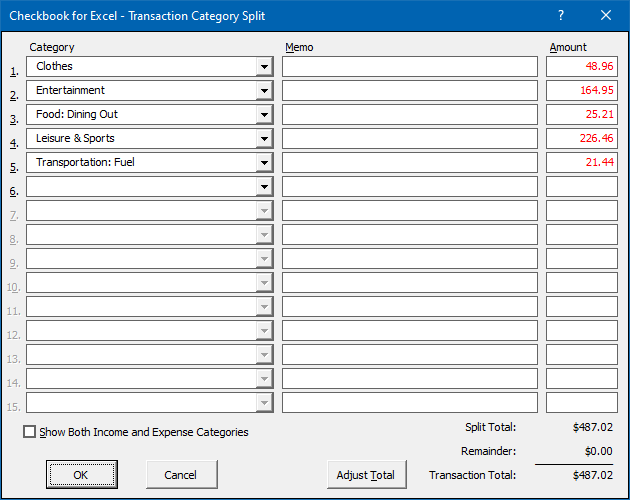
To find specific information or a specific transaction in the checking account ledger, use Excel's built in Find and Select function, which can be found on the Excel Home tab. Excel's Find form will be displayed. Simply type in the text or number you want to search for and click the Find Next button. There is no need to change any of the other options in the form. The cell cursor will move to the cell containing that text. Click the Find Next button to find the next occurrence of the text. You can then edit the transaction if you desire.
You will notice in the Pay To/Deposit From column that the name and memo fields are listed on two separate lines within the same cell. You can break a cell entry into two lines by holding down the Alt key and hitting Enter.
Visit Checkbook on Facebook
Visit Handicap Manager on Facebook