Entering Team Scores
Handicap Manager for Excel allows you to track team scoring in a variety of ways. The program can keep track of matches between different teams as well as team scores. Team scores can be automatically totaled from the golfers' individual scores as long as you enter the golfers' individual scores first.
Click the Enter Team Scores button on the Main Menu sheet to display the Enter Team Scores form. Just select the team for which you want to enter the score and the golfers for that team will be selected automatically. If there was a substitute golfer for that particular day, you can select them from the "Golfers" list. Select the golf course that was played and the date the round was played.
If you wish to record team matches, check the "Enter Team Matches" checkbox in the "Team Match Information" section. This will allow you to select the other team that was played in the match and the results of the match. You can also record points for the match by entering a number in the "Match Points" field. If you check the "Link Match Points to Won/Lost" checkbox, the program will automatically assign points for the match in traditional match play fashion, assigning 1 point for a win, ½ point for a tie and 0 points for a loss.
Once you enter information for one team in a match, the program will remember which team was played and will fill in the match information for the other team when you select that team in the "Team" list. However, the program will not enter it automatically. You will still need to select each team, review the information and click the Enter button to enter the data into the program.
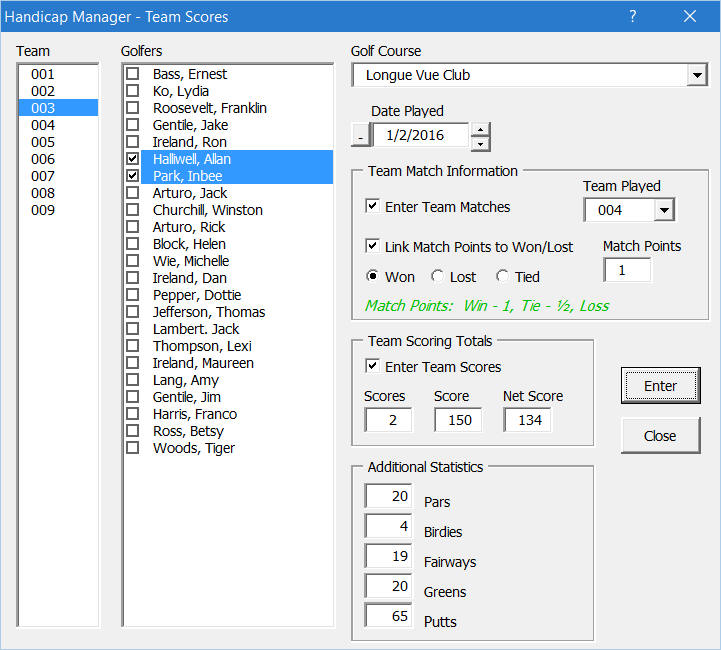
You can also enter team scoring information in the "Team Scoring Totals" section by checking the "Enter Team Scores" checkbox. If you have already entered scores for each individual golfer on the team for the date played, the program will total them automatically and enter the number of rounds played for that team as well as the total of the gross scores and the total of the net scores for each golfer on the team. If you would rather not use this information, you can enter whatever values you wish in these fields. For example, if you were tracking the team's best ball score, you would probably want to enter that score instead of the total score.
Handicap Manager for Excel can also track up to five additional user defined statistics for each round of golf played. These values will be filled in automatically with the totals from all the golfers on the team if you have already entered the additional statistics for the golfers. See the Program Options topic in this help file for detailed information on how to setup the additional statistics.
To delete a team score, use the Delete Score button to delete the single scoring record where the cell cursor resides. You will be asked to confirm the deletion but be careful that the cursor is in the record you wish to delete.
To delete all the teams scores, use the Delete All Scores button. You will be asked to confirm that you want to delete all the team scores but be careful as the deletion cannot be undone.
Visit Checkbook on Facebook
Visit Handicap Manager on Facebook