Prepare Scoring Reports
The Prepare Scoring Reports function automatically prepares scoring records for all the golfers in the program and displays them on the Scoring Reports worksheet. The sheet can be printed or published on your web site to provide a detailed scoring record that can be posted for peer review.
The Scoring Reports worksheet is for reporting purposes only and does not contain "live" scoring information. All the "live" scoring information used for calculating handicaps is stored in the Scores worksheet. If scores are posted or handicaps recalculated after using the Prepare Scoring Reports function, the new information will not be reflected in the Scoring Reports sheet until the report is run again. Therefore, before printing the worksheet for posting, it is important to run the Prepare Scoring Reports function again (or click the Refresh Scoring Reports button on the Scoring Reports worksheet) after all scores have been posted.
Click the Prepare Scoring Reports button on the Main Menu sheet or the Refresh Scoring Reports button on the Scoring Reports sheet to display the Scoring Reports form. Check the check boxes for the information that you do not want displayed in the report. Select an option from the "Number of Scores to Display" area. The "Number Used for Handicap Calculation" option will show all the scores maintained for the handicap calculation. The number will vary depending on the current handicap calculation method. (If you are using the Global or Traditional Handicap Method, the report displays the last 20 scores posted by each golfer as well as any event scores posted during the last 12 months.) You can also manually enter the number of scores to display for each golfer. To exclude scores before a certain date from the report, enter a date in the "Exclude Rounds Played Before" box. To include rounds that were posted after the last time the handicaps were calculated, check the "Include Scores Posted After Last Handicap Revision" checkbox. Otherwise, only scores posted before the last handicap calculation will be included.
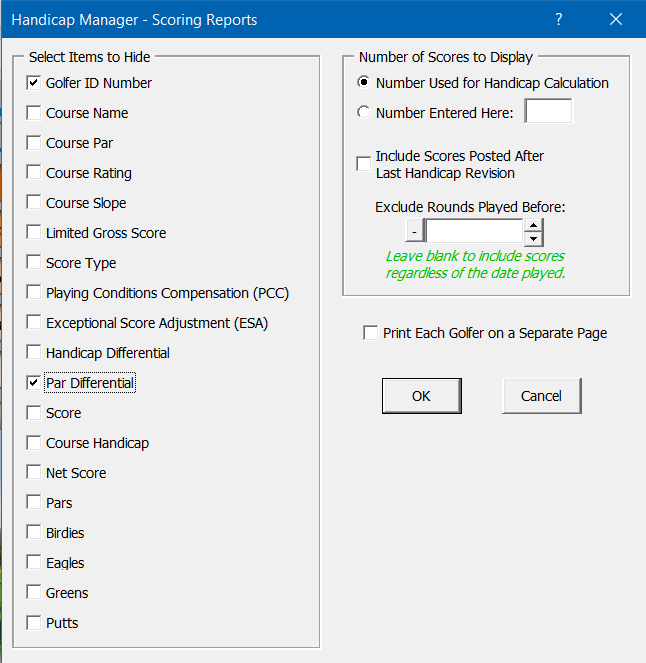
Click OK and the worksheet will be formatted to display just the information that you selected. Depending on the speed of your computer, this process may take a minute if you are tracking a large number of golfers. You can then print the worksheet using Excel's print function or save the report as an HTML file using the Create Web HTML Report button on the Main Menu sheet. Use the Page Layout tools on Excel's ribbon to define how you want the page printed. Column headings are printed at the top of each page by default. An option is also provided to have each golfer print on a separate page if you decide to print the report. You can also save the report as a PDF file using Excel's Save As command to save it in that format.
Visit Checkbook on Facebook
Visit Handicap Manager on Facebook