Golf Tracker for Excel is very user friendly and operates almost entirely from the command buttons on the Main Menu worksheet. Program help is available by clicking the Help button on the Main Menu sheet. You can also get context sensitive help by clicking the Help button in any of the popup forms that the program uses to collect data.
Enter information about the golfers you wish to track using the Golfer Information button. Scorecard information for the golf courses you play is entered using the New Golf Course button. Data for each round of golf is entered using the Enter New Round button. This will display a form that lets you select the golfer, course, tees, and other details about your round. From there, the program displays another form with a picture of a golf hole that allows you to enter information about each hole you played. After you've entered information for each hole, the program saves the round and displays your enhanced scorecard.
Once information for at least one round of golf has been entered, the program is capable of producing a wide variety of customized reports and charts to help you analyze your golf game. The Prepare Report and Prepare Chart buttons provide these functions.
When you open the Golf Tracker for Excel workbook, the welcome screen will be displayed. You can enter your registration code from this form by clicking the Register button. Once you enter your registration code, a message will appear thanking you for registering the program. Click OK to continue and be sure to save your Golf Tracker for Excel file so the registration code is also saved. You can purchase a registration code on the Golf Tracker for Excel page on our website at www.djicomputer.com.
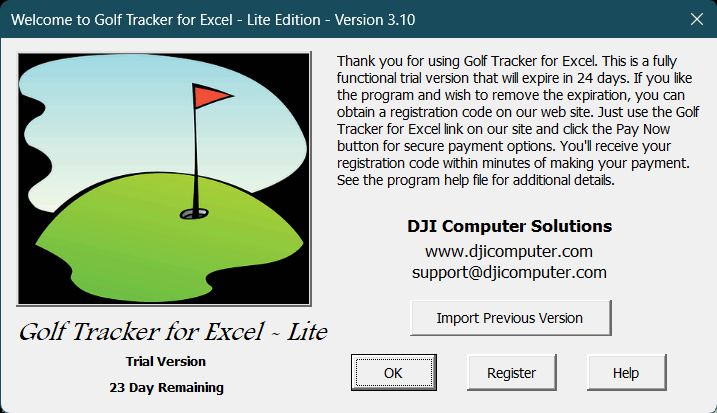
The Manage Rounds button allows you to manage rounds that you've already entered into the program. You can edit information about rounds and the holes you played, delete rounds you've already entered and view scorecards for any rounds you've already played. The Holes Statistics button displays the Hole Stats worksheet.
The main Golf Tracker for Excel workbook (GTLite310.XLSM) contains nine worksheets for managing and viewing your golf statistics. The Main Menu sheet contains the command buttons for working with the program. The Golfers sheet lists all the golfers in the program as well as some additional information. The Golf Course worksheet allows you to enter/edit information about a particular golf course and is only visible when entering or editing golf course information.
All the other worksheets in the program display data that is extracted from the most recent report that you prepared. The Report sheet provides a customized statistical summary report. The Report Data sheet lists the statistical information for each round of golf included in the report. The Report Chart sheet shows the most recent chart created from the report data. The Report Summaries and Saved Summaries sheets show side-by-side comparisons of multiple reports, allowing you to compare statistics from different courses, different time periods, different golfers, different teams, golfers of different age and gender, etc.
The Hole Stats sheet lists statistics for each hole on a particular golf course from the most recent report. (This only makes sense if your most recent report was limited to a single golf course.) The Scorecard worksheet displays the enhanced scorecard for a round of golf.
Visit Checkbook on Facebook
Visit Handicap Manager on Facebook