Updating/Adding Account Assets
The Update Account tool uses downloaded information from your financial institution to automatically update the share quantities of all the stocks, ETF's, mutuals fund and cash assets in your accounts. In addition to updating the shares, it will also allow you to add new assets that are not already listed in the account. It's only necessary to update your account when you've bought or sold assets. The stock, ETF and mutual fund prices for all the assets in your account are updated every 5 minutes automatically with Excel's stock price link that the program sets up.
Whenever you've purchased or sold a stock, ETF or mutual fund, or if dividends have been automatically reinvested, just log into your financial institution and use their download feature to download the account positions or recent activity. Always select the CSV or Excel file format when downloading the file. (For more information on how to do the download, see the Download Files topic.)
To get started, click the Update Account tool to display the Update Accont Information form. You can select the download file type, either Positions or Activity but it's easier to leave this option unselected unless you are sure. You can also elect to map the file fields manually but always choose the automatic option unless the program fails to load the file properly. For detailed instructions on mapping the file fields, see the Mapping Download File Fields topic.
Click the Load Data button and you'll be prompted to open the file you downloaded from your financial institution. If there are any new assets in the download file, you will be asked if you want to add them to your account. Just select the type of asset (Stock/ETF, Mutual Fund, or Cash), and click Yes or click No to ignore the new asset. To avoid being prompted for each new asset, you can check the "Same answer for all" chekbox, then click Yes to add all the assets in the download file or click No to ignore any new assets.
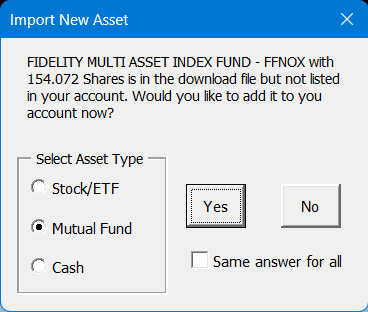
Once the program has checked for new assets, it will display a list of all the assets in your account along side the information from your download file. If your download file listed the share quantities for your assets, the share quantities will match exactly unless you've sold or purchased assets or reinvested dividends. Click the Select Changed button to select and highlight any of the assets that have changed since the last update. Review the selections and uncheck any you don't want to update. Then just click the Update Shares button and all the share quantities will be updated to reflect the new position.
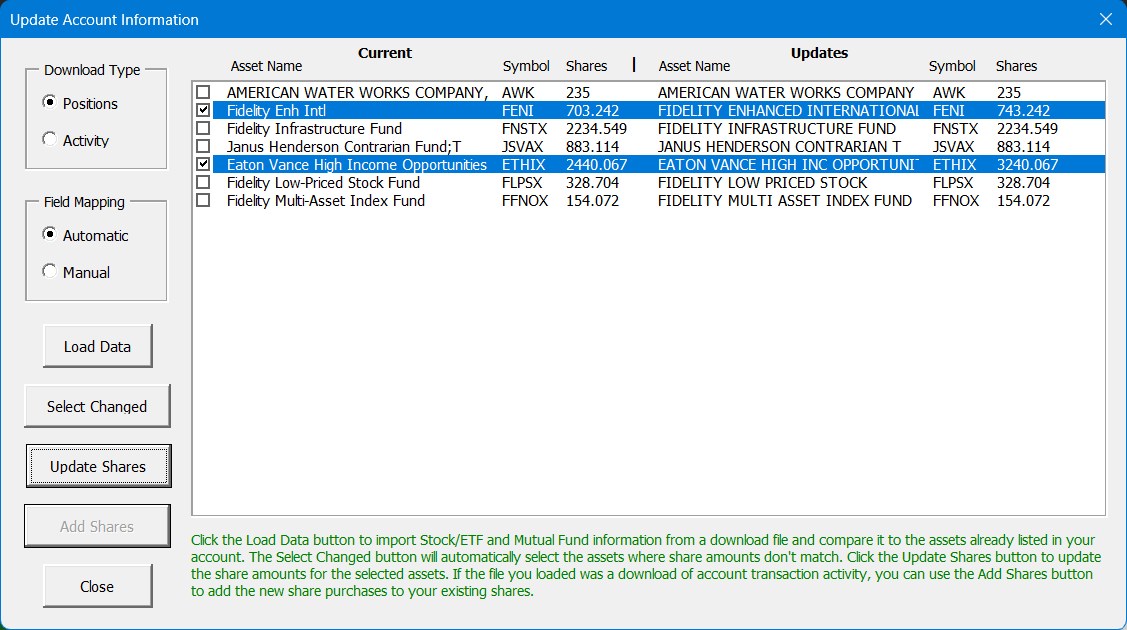
If your download file showed recent activity and only purchases and/or sales of the assets instead of share totals, select on the assets where shares have been bought or sold. Then click the Add Shares button to update the share quantities for those assets.
In addition to updating the share quantities to match your investment account, the program will put the date in the Last Update field on the investment worksheet so you can keep track of the last time the account share quantities were updated.
Visit Checkbook on Facebook
Visit Handicap Manager on Facebook