Visit our Scheduler for Excel page for the latest product downloads.
I can't find the Scheduler Toolbar that is referenced in the instructions that is needed to make the program function.In Excel 2007, 2010 and 2013 the "Scheduler" toolbar is located on the Add-ins ribbon tab at the top of the screen. Just select this tab and you will have access to the Scheduler toolbar. In Excel 2003 and earlier the Scheduler toolbar appears as a separate toolbar at the top of the Excel window.
In order to enjoy all the features that our Excel applications provide, it is necessary to have macros enabled in Excel. You may receive a security warning that the file "contains macros by DJI Computer Solutions." In order for Scheduler for Excel to do its job, you will need to enable the macros it contains. Rest assured that the macros are safe and perform only basic Excel functions. They have been digitally signed and protected to insure that they were created by DJI Computer Solutions. To enable the macros and eliminate future warning for files published by DJI Computer Solutions, check the "Always trust macros from this publisher" check box and click the Enable Macros or OK button. If you are still having problems enabling macros or would like additional information, click this link to our Security page.
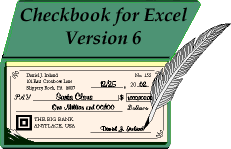
Visit Checkbook on Facebook
Visit Handicap Manager on Facebook