Project Templates are used to store information about recurring projects or as a basis for similar projects. For example, if you have to do the same project each year, you can create the project and all the associated tasks, then use the Create Template function to create a template based on the project. The template can then be utilized each time you have to do the project. All the start and due dates will be set relative the start date for the new project and the time periods specified in the template.
To create a new template simply create the project you wish to base the template on in Project Manager for Excel. Once you have all the tasks along with their priorities listed, and have the project defined to your liking (start and due dates are optional), just select a cell in the Project area and select Templates - Create Template from the Projects menu tab. (See the Tasks topic in this help file for more details on entering project tasks.) You will be asked to confirm that you want to create a template from the selected project. Just click Yes to proceed. You will then be asked to enter a name for the template. Just enter a name and click OK. If a template already exists with the name you entered, you will be asked whether you want to overwrite the existing template with the new one. Just click Yes to overwrite the existing template or No to go back and enter a different name for the new template.
To use a template as a basis for a new project, just click the New Project button and select the Template you want to use from the Project Templates dropdown list and click OK.
To delete an existing template, select Templates - Delete Template from the Projects menu tab and select the Template you want to delete from the Project Templates dropdown list. Then click the Delete button.
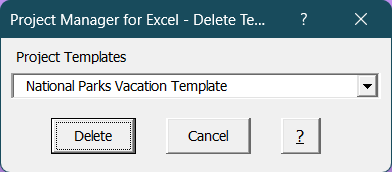
To edit an existing template you will need to create a new Project using the template you wish to Edit. Once you've created the project, edit the various tasks and related parameters to your liking. Then you can use the Create Template function described above to create a template from the modified project.
Visit Checkbook on Facebook
Visit Handicap Manager on Facebook