Score Utilities
The Score Utilities button is available on both the Home sheet and the Manage Scores form. It provides two function for deleting scores from the program. The Delete All Scores button as its name implies, will delete every score for every golfer, allowing you to start from scratch entering new scores. You will be asked for confirmation if you choose this option. This process comes in handy if you are tracking a golf league and want to start a new season. You can delete all the scores without affecting golf course, golfer or team information There is no way to undo this action so it is a good idea to make a backup of your Handicap Manager for Excel file before using this function.
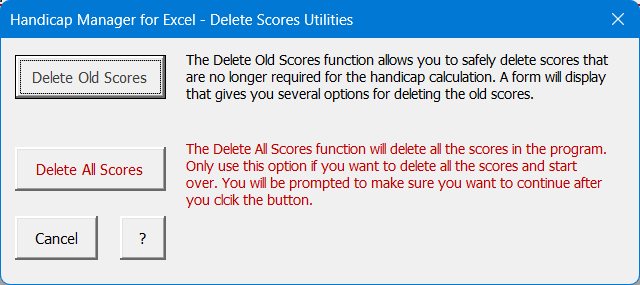
The Delete Old Scores button provides a safer method and just deletes scores that are no longer needed for the handicap calculation or are older than a specific date. This process is useful when you are managing a large number of golfers and are consequently accumulating a large number of scores. You can use this function to safely delete old scores without eliminating the scores needed for the handicap calculation.
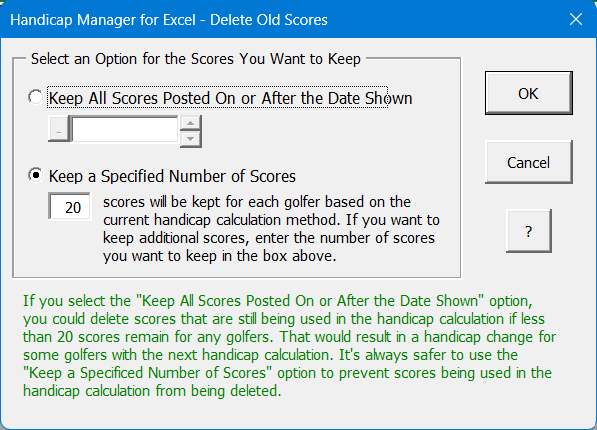
Clicking the Delete Old Scores button displays the Delete Old Scores form with two options for selecting the scores you want to keep. The first option allows you to keep all the scores posted on or after the date you enter. Just use the select date button or enter a date directly in the field provided and click OK to proceed. A message box will be displayed asking you to confirm the deletion process. Just click Yes to proceed with deleting the old scores.
The second option lets you keep a specific number of scores for each golfer. The number of scores needed for the handicap calculation depends on the calculation method that you select and this number will be displayed in the message box. If you are using the Global or Traditional Method, then "20" will be displayed in the message box and you will not be allowed to enter a number less than 20, only a number of 20 or greater. If you are using a calculation method other than the Global or Traditional method, the number of scores used in the calculation will be displayed, but you can change the number to whatever you like. However, if you make the number lower than what is initially displayed, you will be deleting scores that are currently being used in the calculation and a handicap index change will most likely occur the next time that handicaps are recalculated. For more information on the various handicap calculation methods, see the Calculation Method topic.
Visit Checkbook on Facebook
Visit Handicap Manager on Facebook